Creating Tests with Interactive Authoring
Creating a test with Harness AI Test Automation's interactive authoring is simple and straightforward. This no-code approach allows you to navigate through your application and perform a specific workflow while the system records your actions. Once created, you can enhance your tests with parameters and assertions to ensure they work robustly across different environments.
Quick Overview
To begin, click the Create Test button on the Test Listing page. The video below demonstrates how to create a test using interactive mode:
Getting Started
Follow these steps to create your first test:
-
Click the
Create Testbutton on the test listing page to open the Create Test modal. -
Complete the following fields:
- Environment Name: Select the target environment where you'll create and initially run your test
- Start URL: Enter the URL where your test will begin (typically your application's home page or another relevant page)
- Tunnel: Enterprise Customers Only - Select a tunnel to access environments behind a firewall
- Automatically login: Disabled by default. When enabled, you'll need to create an auto-login task and update your test environment with login credentials
For more information about adding environments, see the Adding a New Test Environment page.
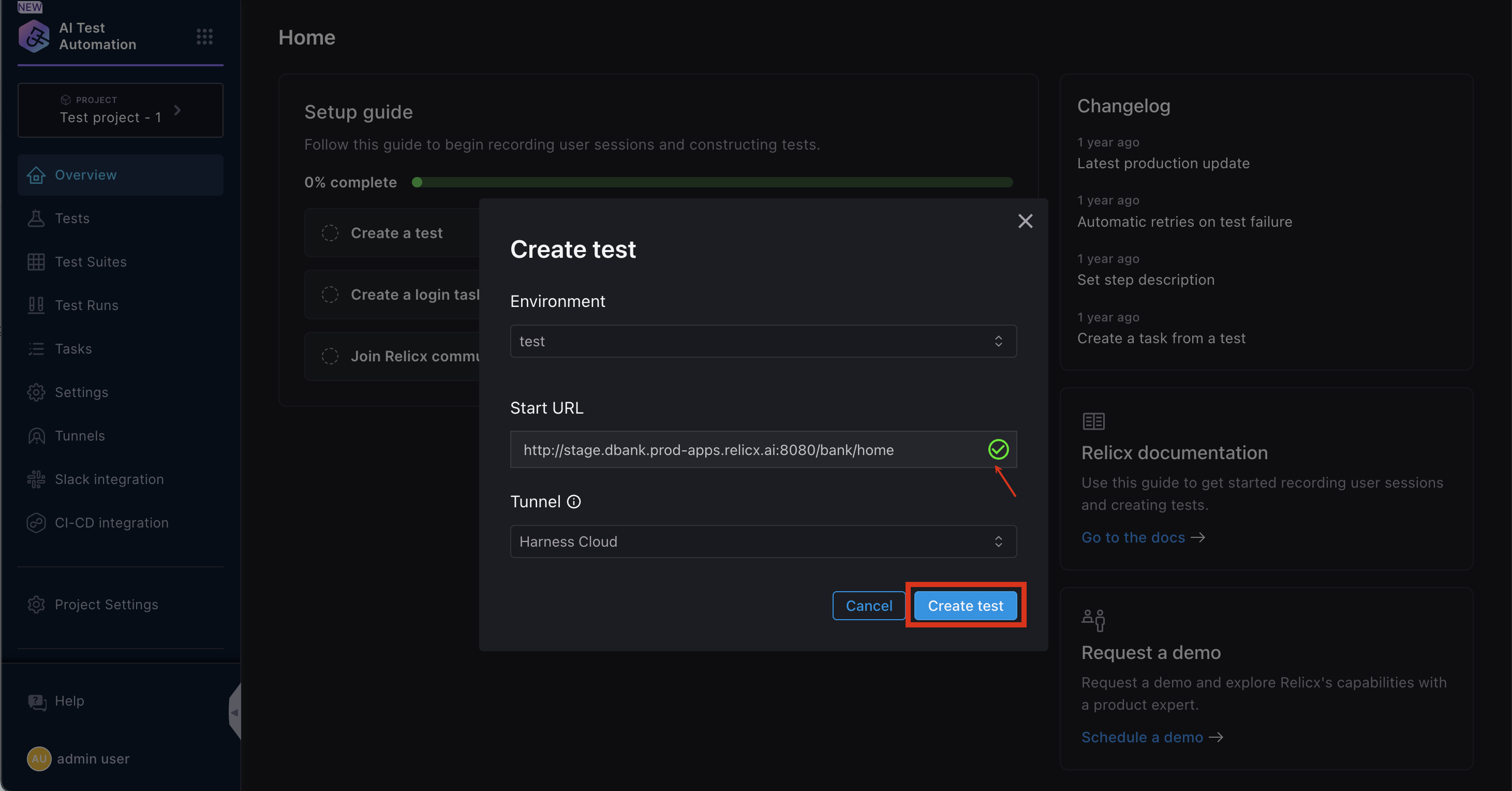
After providing these inputs, Harness AI Test Automation (Harness AIT) will deploy a test pod, allowing you to begin test creation. If your start URL leads to a page behind a login screen, you'll need to record the login steps first.
When you click the Create Test button, as shown below, our demo app will display a screen to capture your login steps. During subsequent test runs in this environment, the test will automatically use these credentials.
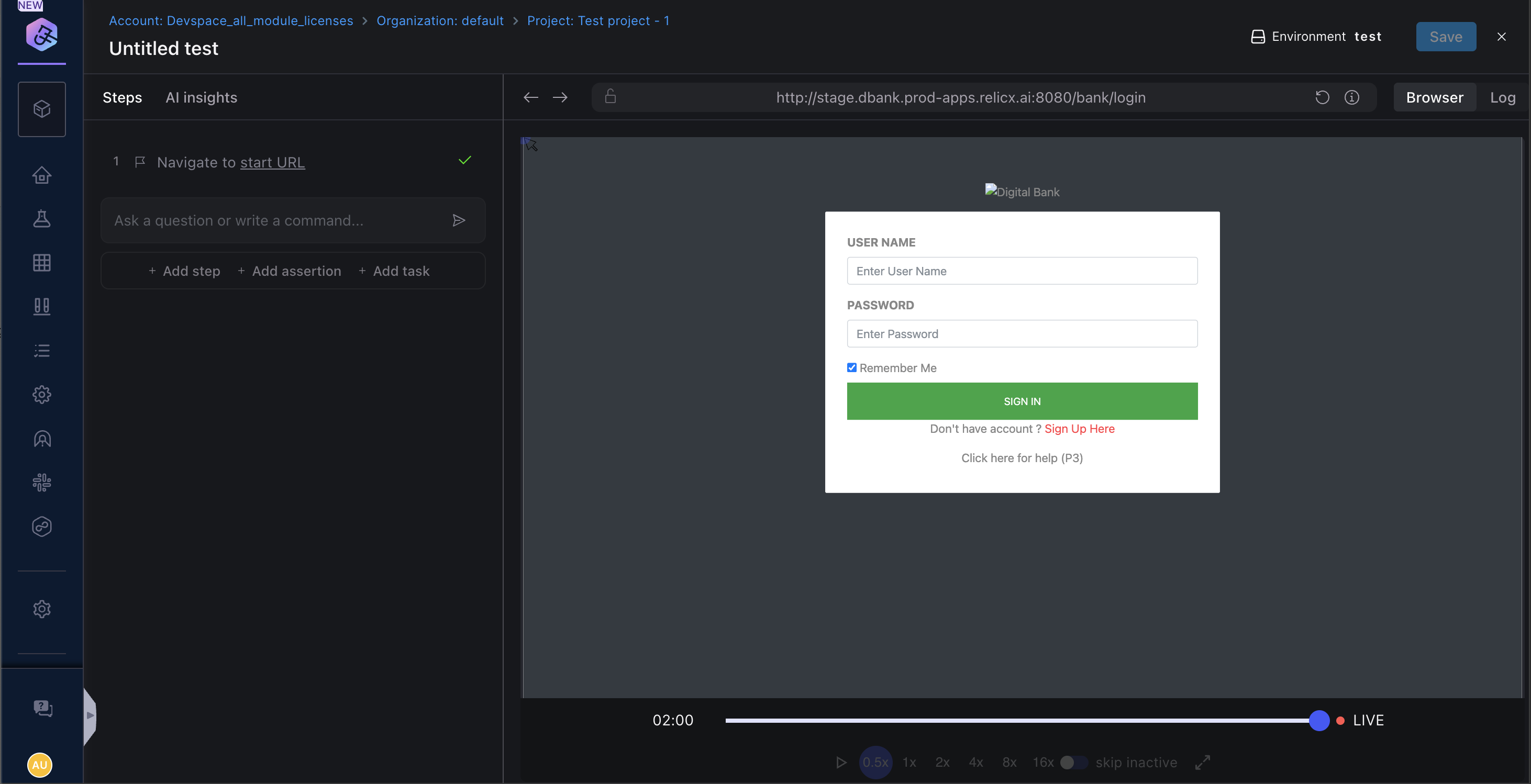
Recording Test Steps
As you interact with your application, Harness AIT captures each step and displays them in the left navigation bar.
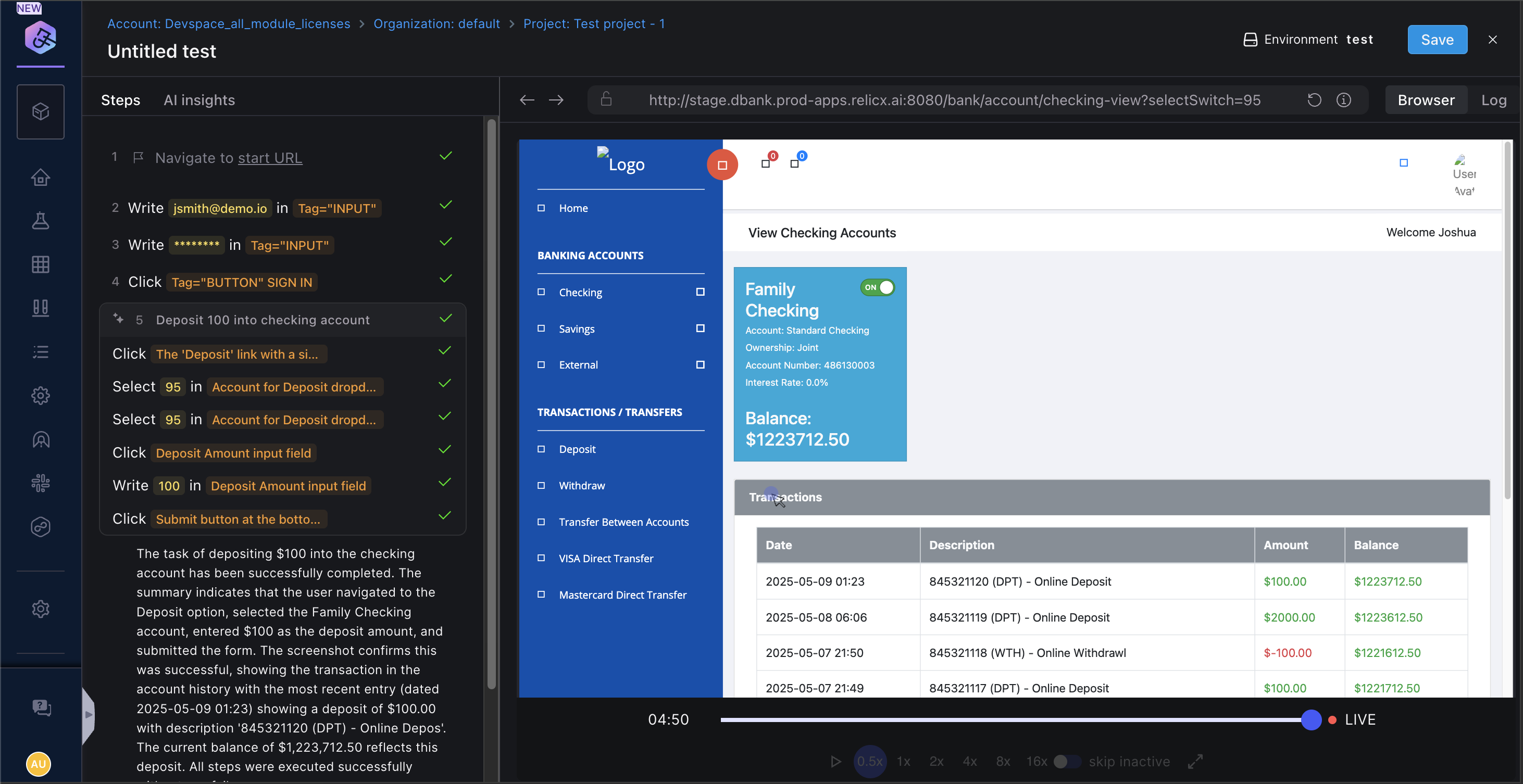
During test creation, you can:
- Select User Actions from the dropdown menu
- Add Assertions to verify expected outcomes
- Return to previous steps for modifications (use caution, as Harness AIT won't revalidate these changes)
If you need to resume recording after making changes, click the Go Live button to return the browser to its current state.
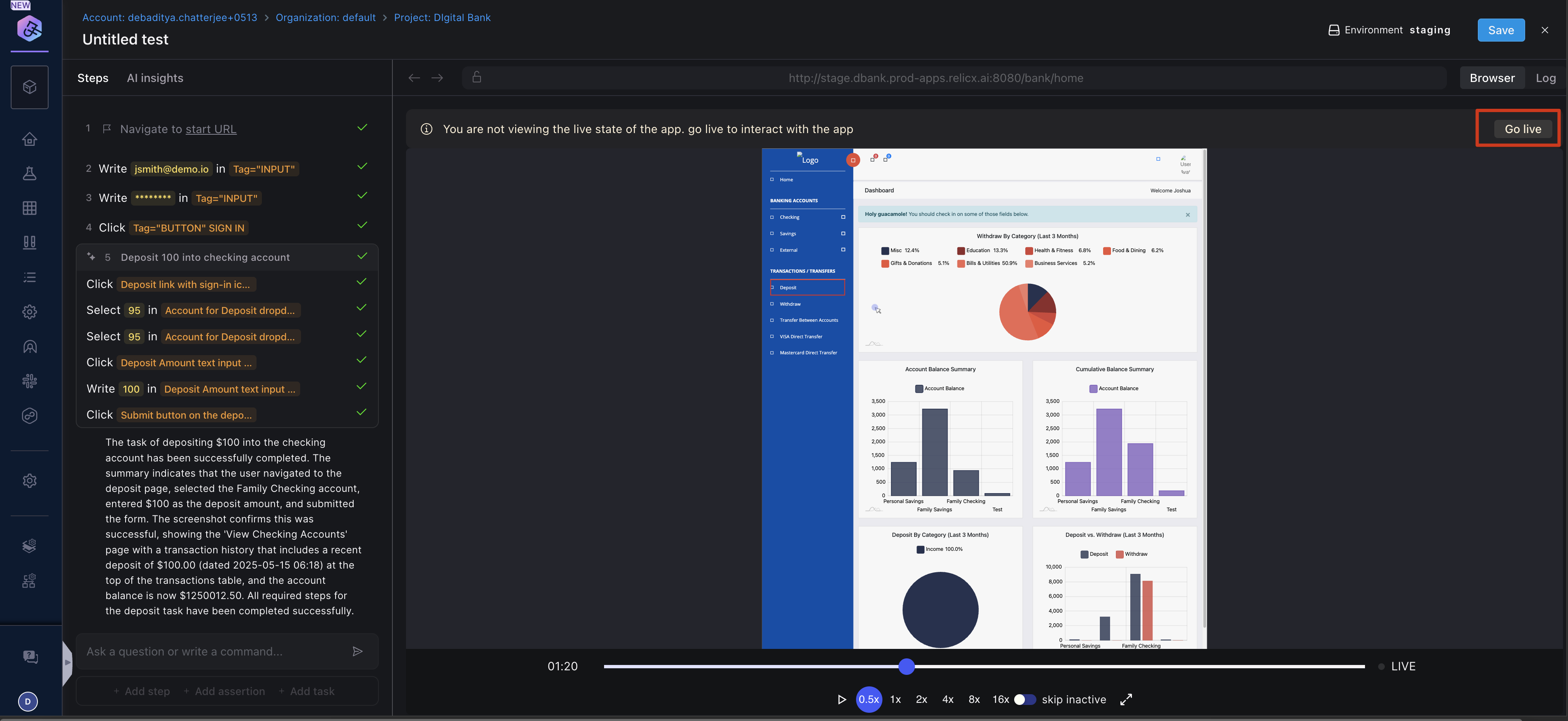
The next sections will cover the various commands available during test creation.