Troubleshooting Guide
This guide outlines common issues encountered while using Harness Database DevOps and their corresponding solutions.
1. searchPath Parameter Issue
When working with a changelog file that includes other changelog files, Liquibase might throw an error due to improper handling of file paths. This can occur when the "file" path is not set correctly:
Error Message:
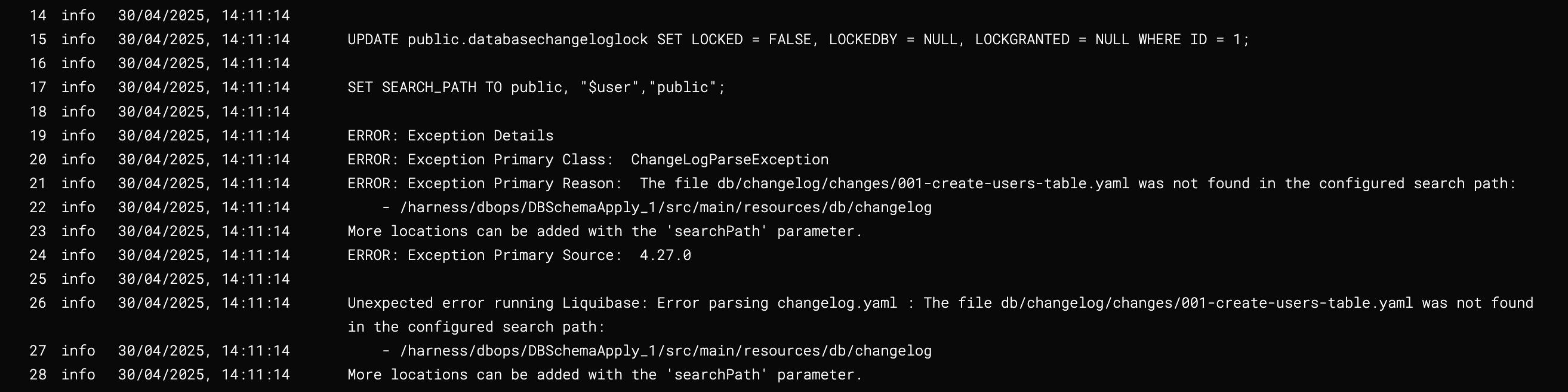
Example usage in a master changelog:
## db/changelog/changelog.yaml
databaseChangeLog:
- include:
file: db/changelog/changes/001-create-users-table.yaml
- include:
file: db/changelog/changes/002-add-sample-data.yaml
How to Solve:
The searchPath parameter is used to specify the schema search order for database objects. If the changelog file includes other changelogs, ensure that the paths are correctly specified relative to location of the master changelog file, which is considered the master file.
For example, if the master changelog is located in db/changelog/master.yaml, the path to the included changelogs should be relative to that file. Correct example:
## db/changelog/changelog.yaml
databaseChangeLog:
- include:
file: changes/001-create-users-table.yaml
- include:
file: changes/002-add-sample-data.yaml
This way, Liquibase can correctly resolve the paths to the included changelogs, and the error should be resolved.
Liquibase uses the full path to the changelog file as part of the identifier of unique change ids. If your changelog has already been applied to an existing database, and your changelog path needs to change, you can add a change of type ''- logicalFilePath: example-changelog.yaml' to specify the path to the changelog that should be used for uniquely identifying change IDs.
2. changelog.yaml does not exist
Liquibase throws this error when it cannot find the changelog file. This can occur when the path is incorrect or the file is missing.
Error Message:

How to Solve:
- Verify that the changelog file exists at the specified location.
- Ensure the filename and path in your configuration exactly match the file in your repository or working directory.
- Cross-check for typos or incorrect directory structures.
3. Could not find databaseChangeLog node
This error comes up when Harness DB DevOps cannot find the databaseChangeLog node in the changelog file. This can occur if the file is not formatted correctly or is missing the required node. This issue typically surfaces when the changelog file contains unexpected content.
Most common occurence of this issue will be while setting up DB Schema with a custom script.
Error Message:

Example for such a incorrect custom script:
if [ ! -d "db" ]; then
mkdir db
curl https://api.github.com/repos/Sonichigo/mux-sql/main/liquibase.yml -o db/changelog.yml
fi
Above we have an invalid API call to fetch the changelog file, which resulted in an error response, which was mistakenly written to the changelog output file. As a result, instead of a valid changelog XML or YAML, the file contained an error log or HTML/JSON response and when the system attempted to run Preview & Validate SQL, it failed due to the absence of the required databaseChangeLog node.
How to Solve:
Ensure while fetching the changelog file, you are calling the correct API endpoint and the response is in the expected format. You can also check the contents of the changelog file to ensure it contains the correct databaseChangeLog node, after the API call.
Example for a correct custom script:
if [ ! -d "db" ]; then
mkdir db
curl -H 'Accept: application/vnd.github.v3.raw' -L https://api.github.com/repos/Sonichigo/mux-sql/contents/liquibase.yml?ref=main -o db/changelog.yml
fi
4. ImagePullError of alpine/curl:latest
This error is generally limited to Custom Script steps.
When using the Custom Script step to set up a DB schema in a pipeline with the default image registry (Harness Docker Registry), you may encounter an ImagePullError for the alpine/curl:latest image. This happens as the image available in the specified default image registry contains only related to Harness Platform.
However, you may also encounter the ImagePullError in other steps if your configured image repository does not contain the required out-of-the-box Drone images (e.g., alpine/curl, plugins/git, etc.). In such cases, these base images must be manually added to your image registry.
Error Message:

How to Solve:
Ensure you are using the correct container registry for your environment. Follow the official Harness documentation to configure this custom image Registry. Make sure that in the new registry Connector, the alpine/curl:latest image is available.
5. Authentication Error: could not read Username
While adding a remote repository and pushing changes in a pipeline or shell environment, you may encounter an authentication error. This typically occurs when the credentials for the remote repository are not set up in a specified manner.
Error Message:

How to Solve:
Use a properly formatted Git URL that includes:
- The email address (URL encoded) as the username.
- A secret-based Personal Access Token (PAT) for secure authentication.
Example for a properly formatted URL:
git remote add origin https://my.email%40gmail.com:<+secrets.getValue("PAT_TOKEN")>@gitlab.com/<John_Doe>/changelog.git
git push -u origin main
- Replace
my.email@gmail.comwith your Git account email (URL-encoded as %40 for @). - Replace
PAT_TOKENwith the name of the Harness secret containing your GitLab PAT. - Make sure the secret is securely stored in Harness under Project Settings → Secrets.