Manage Catalog
- IDP 2.0 (New)
- IDP 1.0
If you're using Harness IDP 2.0, please ensure you have reviewed the IDP 2.0 Overview guide and are familiar with the key steps for upgrading to IDP 2.0. To enable IDP 2.0, you must raise a support ticket to activate the IDP_2_0 feature flag for your account.
The Software Catalog is a centralized registry for all your software assets — including components, services, websites, libraries, data pipelines, and more. Think of it as a curated directory of all your entities, helping you efficiently track ownership, metadata, and dependencies across your entire software ecosystem.
What’s new for Catalog in IDP 2.0?
Harness IDP 2.0 represents a major evolution of the Internal Developer Portal, built on a Harness-native data model designed for enterprise-scale environments and robust access control. Here's what’s changing in IDP 2.0 for the Software Catalog:
-
Harness-native Platform Hierarchy: Catalog entities and workflows now support Account, Org, and Project scopes, with built-in, fine-grained RBAC.
-
No YAML Required: Create and modify entities directly within the UI—no need to manage YAML files or deal with Git operations.
-
Revamped Catalog UI: A fresh user experience featuring an updated Catalog table with filters, enhanced navigation, and a built-in entity creation interface.
Creating Entities [IDP 2.0]
With IDP 2.0, we are moving towards a Harness-native Data Model designed for enterprise scale and access control. There are different entities within the Harness-native Data Model. To learn more about the Harness IDP entities, go to Data Model
There are two ways to add and create a new entity in your catalog:
- Create an entity via the Harness IDP UI: Use the Harness UI to create entities directly—no YAML required. This method offers a streamlined, code-free experience for adding entities.
- Create an entity using your catalog YAML: You can still create entities using your existing catalog YAML files. Harness will automatically convert legacy Backstage YAML into the new Harness Catalog Entity Model and register the corresponding entity.
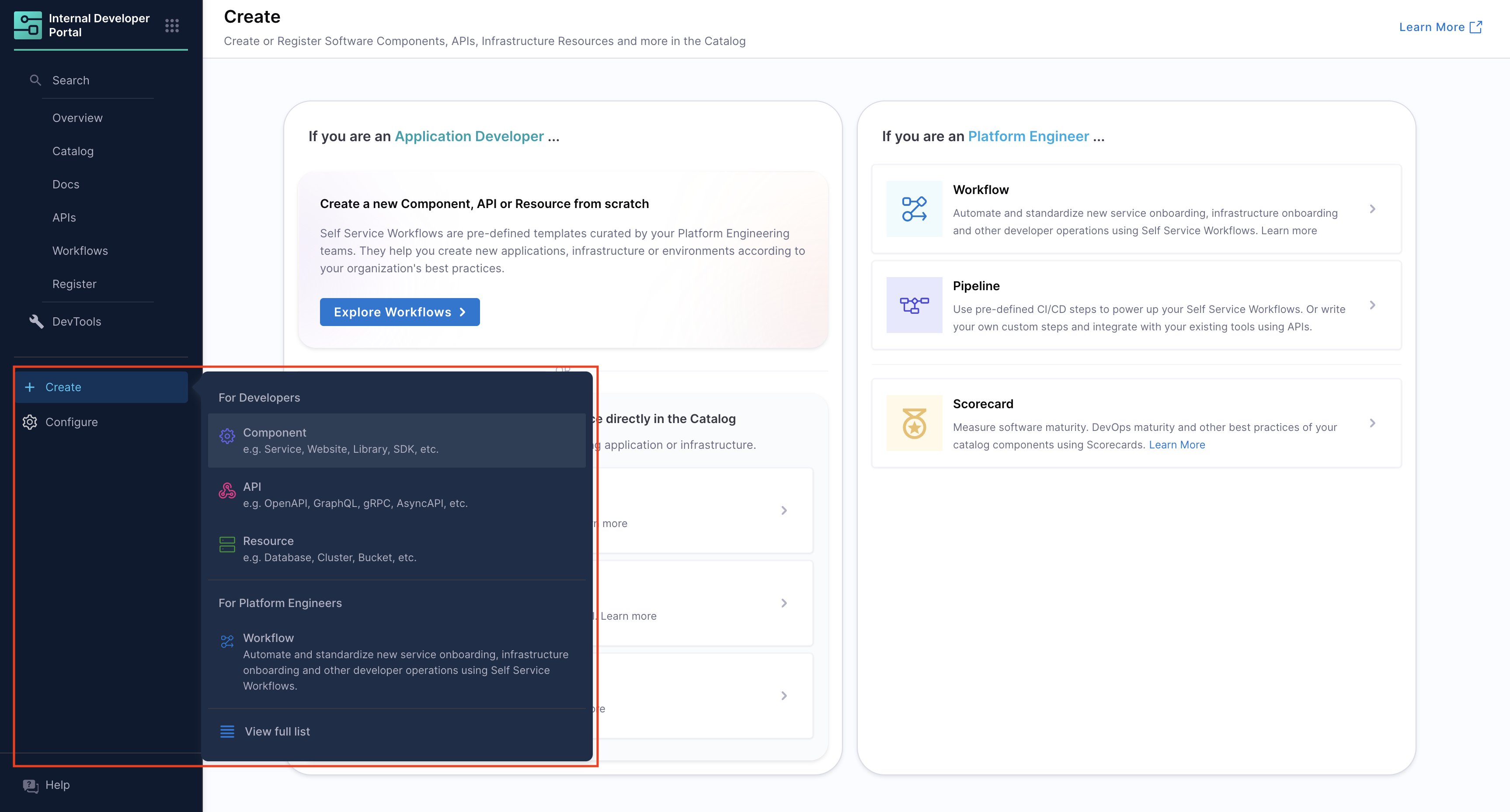
Harness IDP UI
In IDP 2.0, you can now create new entities directly from the Harness IDP UI —eliminating the need to manually manage YAML files. With this release, "inline entities" are fully supported, allowing you to manage the entire entity lifecycle through the UI or APIs—no Git operations required. This makes it easier for any developer to onboard into the portal without learning Backstage-specific YAML conventions.
To create a new entity, navigate to the Harness IDP portal and click on “Create” from the side-bar menu. Choose the desired entity type, and follow these steps:
- You’ll be redirected to the "Visual View", where you can input entity details and begin the creation process.
- Enter the required entity information. The Visual view is synced in real-time with the YAML view for full transparency.
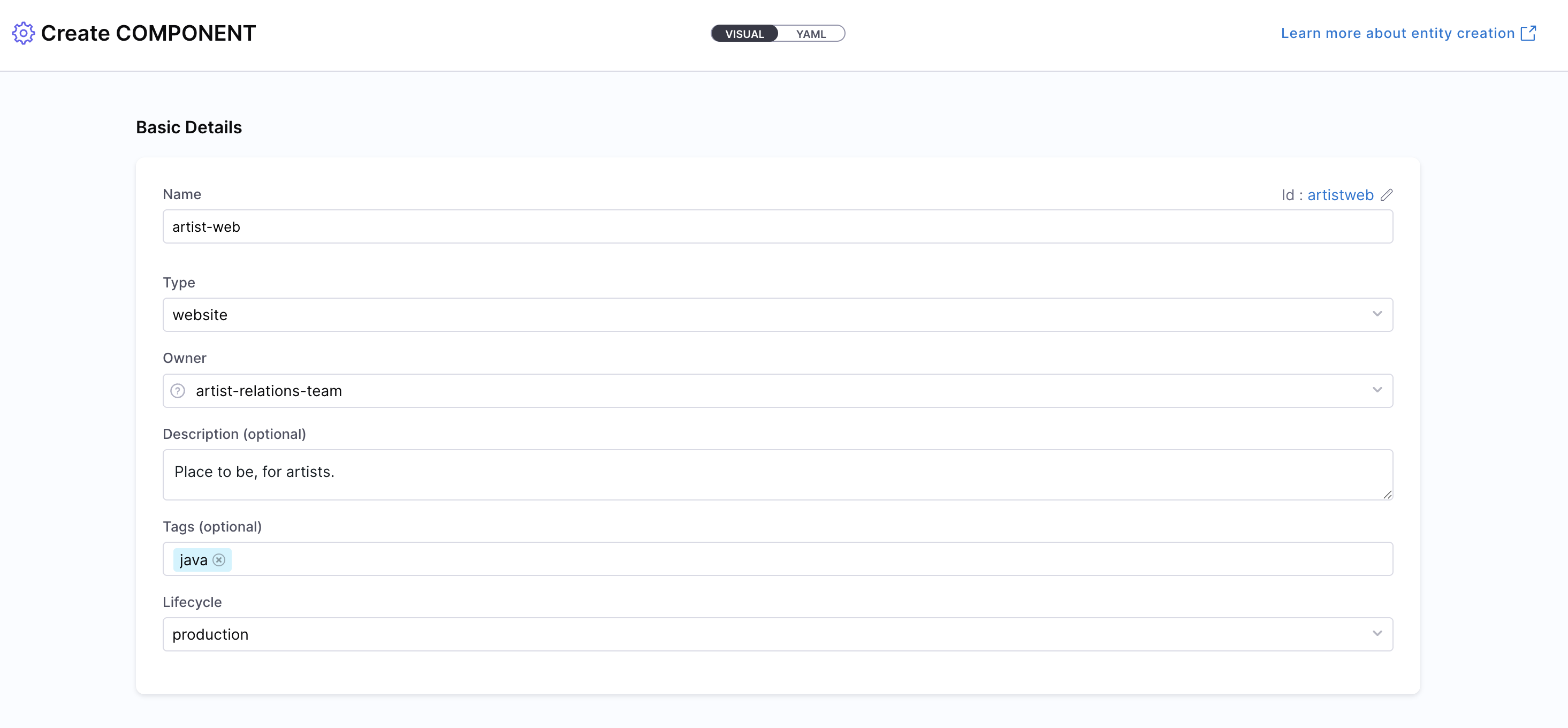
- Define the entity scope — choose whether the entity should reside at the Account, Project, or Organization level. Read more about Catalog RBAC.

- Click on “Review YAML” to view the auto-generated YAML. Since there's a live sync between the Visual and YAML views, changes in one will reflect in the other.
Note: YAML validation is performed to ensure compatibility with the Harness-native Catalog YAML model. Any errors will be shown in the Validation logs.
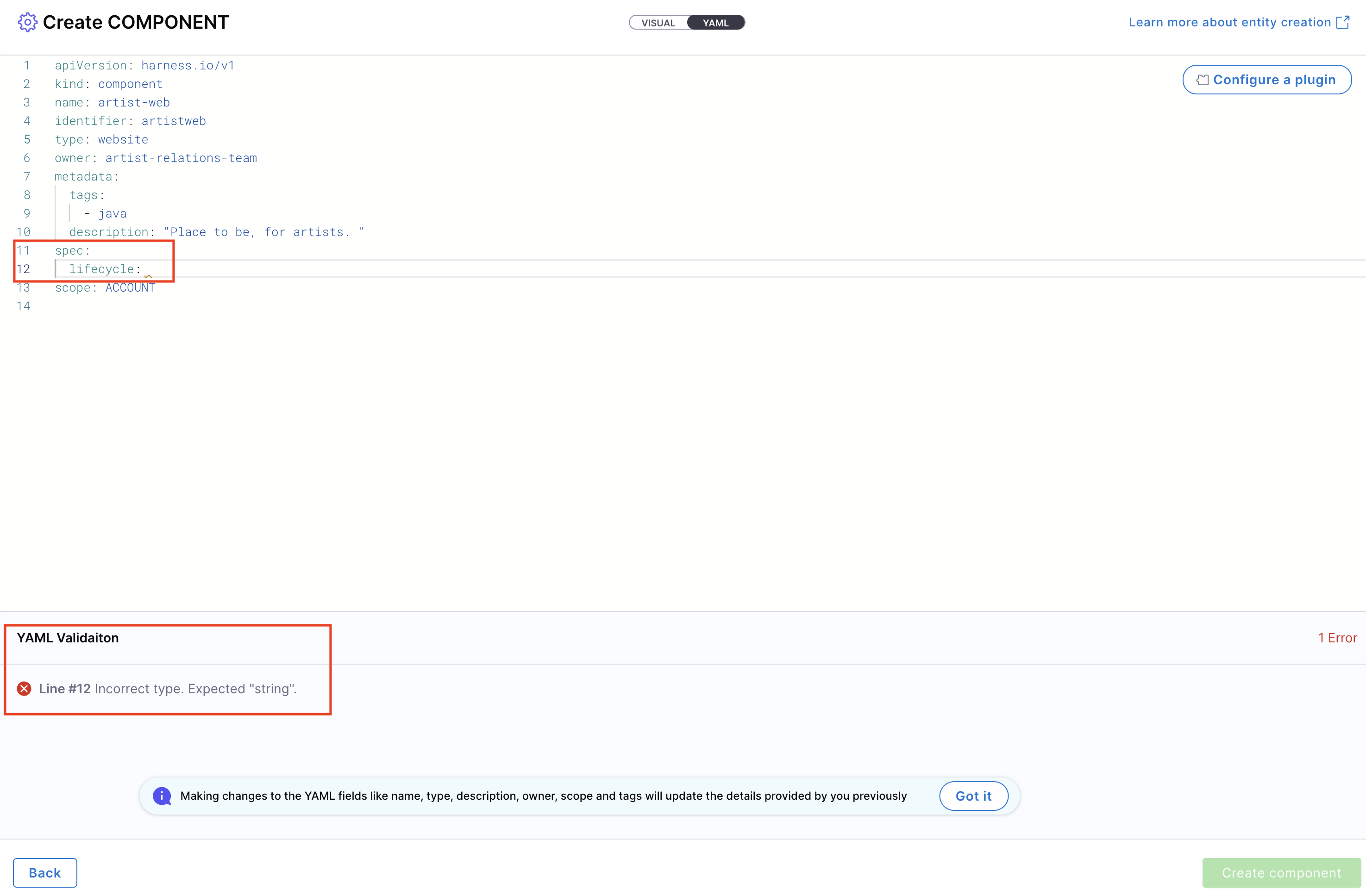
- If needed, configure a plugin by referring to its documentation and adding the required annotations in the Catalog YAML.
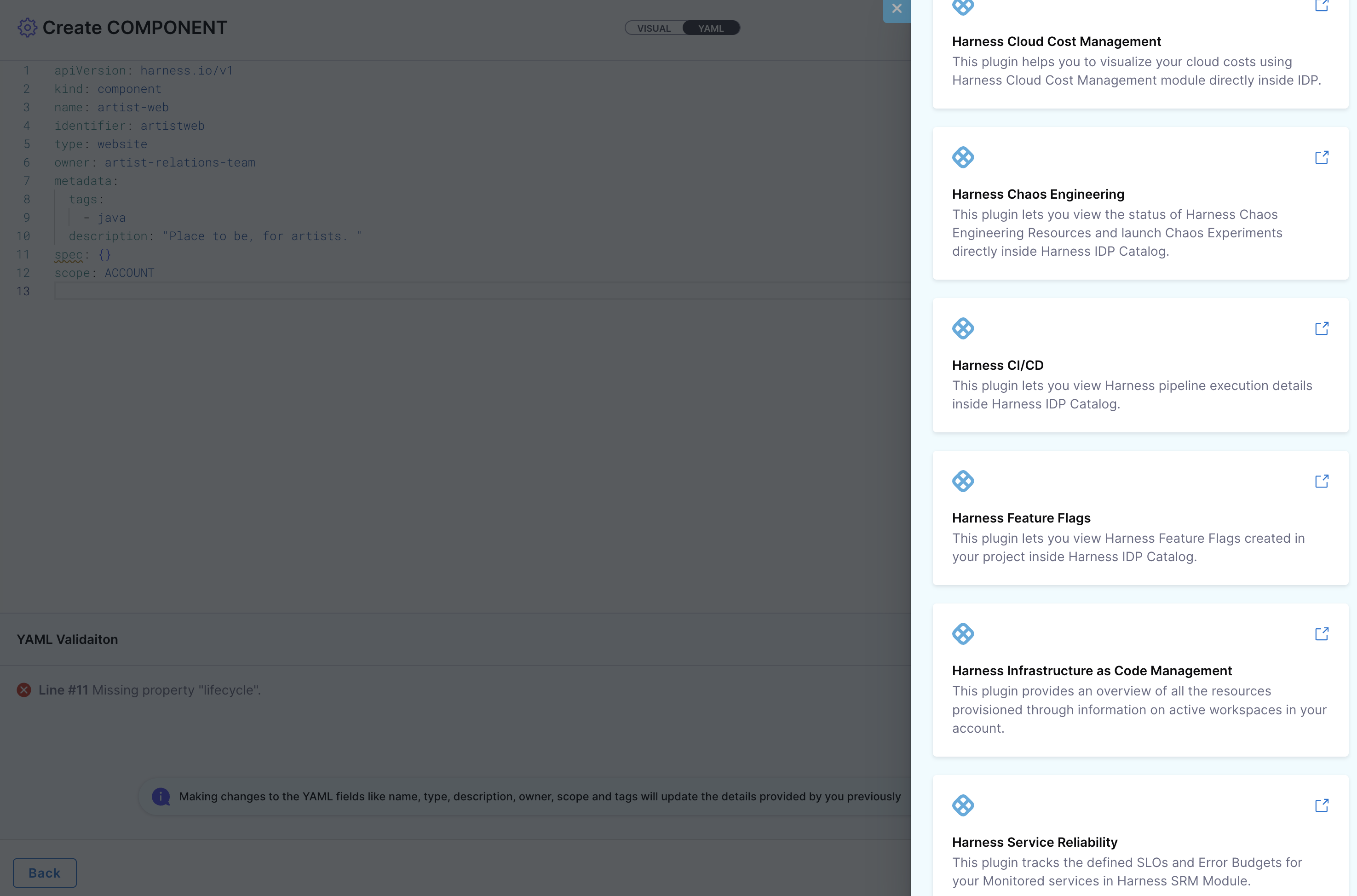
- Once everything is set, click “Create Component” to finalize and create the entity.
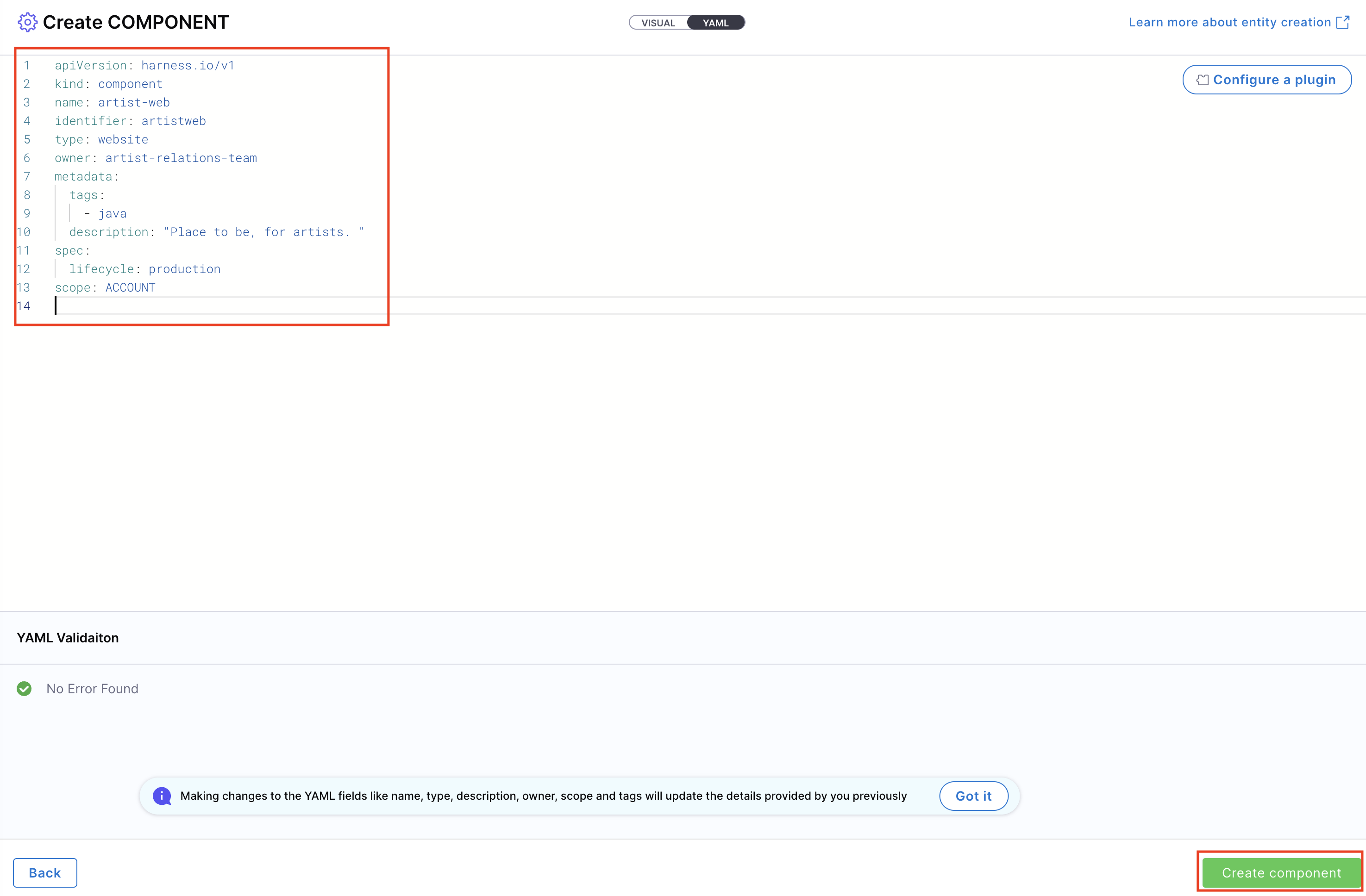
Catalog YAML
You can also use the Catalog YAML to create entities in Harness IDP. With IDP 2.0, you are required to follow the new Harness-native Data Model and structure when defining entities in Catalog YAML. If you have existing entities defined using legacy Backstage YAML, you can still use them—Harness will automatically convert them into the Harness-native Data Model format. Learn more about the new data model here. To create a new entity, navigate to the Harness IDP portal and click “Create” from the side-bar menu.
If you have a legacy Backstage YAML, you can still use it to create an entity. Harness will automatically convert it into the native Catalog Entity Model format.
- You’ll be redirected to the Visual View. You can switch to the YAML View using the toggle at the top of the screen. This allows you to directly edit the entity's YAML definition.
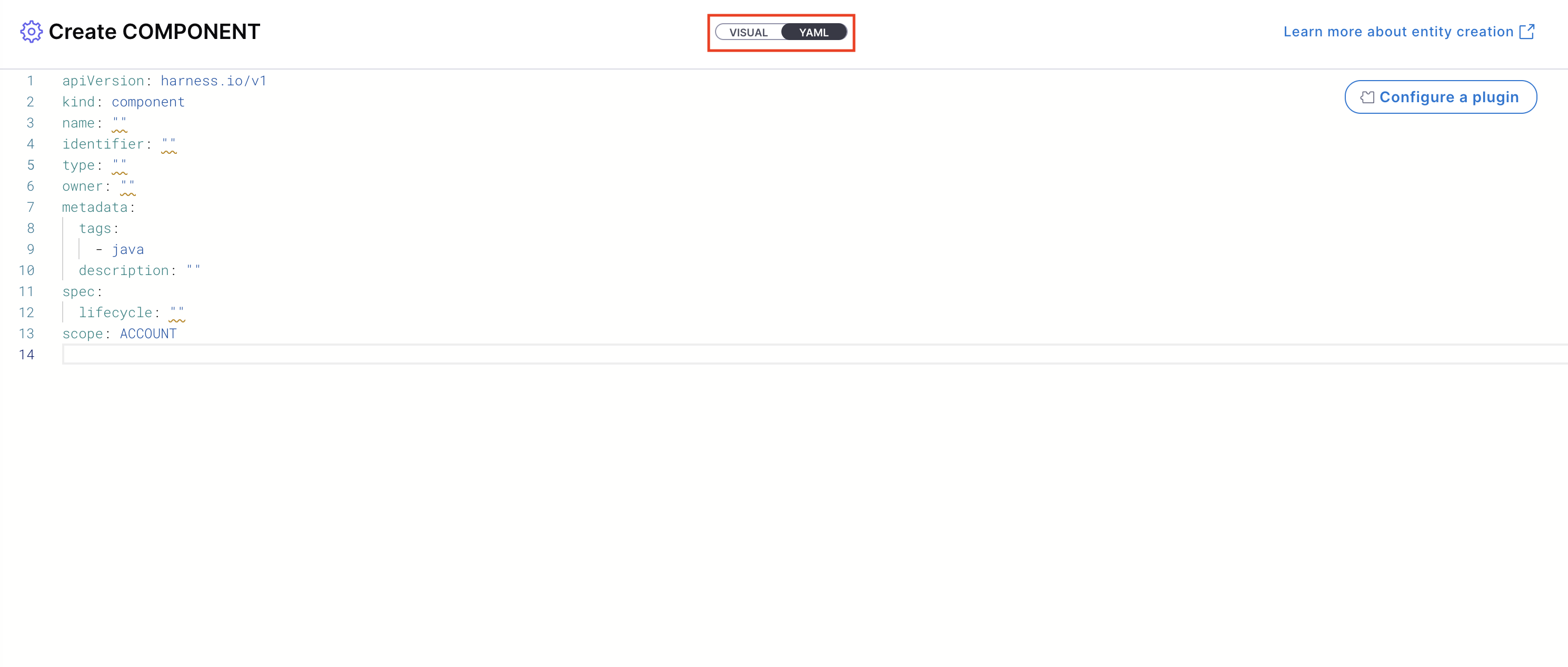
- If you’re using a legacy Backstage YAML, paste it into the YAML view. Harness will convert it into the Harness-native format automatically. You can then proceed to finalize and create the entity. Since the Visual and YAML views are live-synced, changes made in one view will reflect in the other.
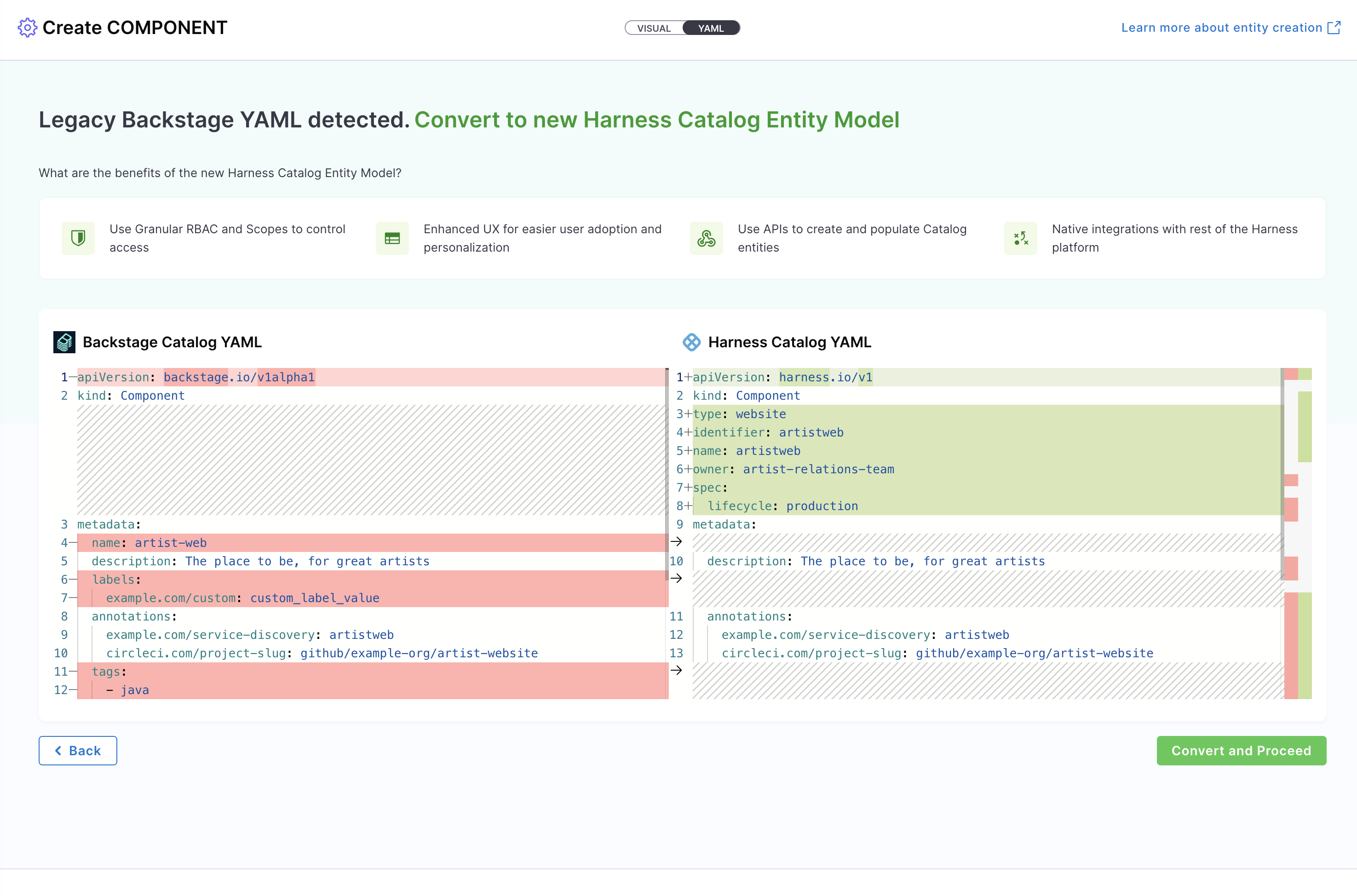
Note: YAML validation is automatically performed to ensure compatibility with the Harness-native Catalog YAML model. Any validation errors will be displayed in the Validation Logs.
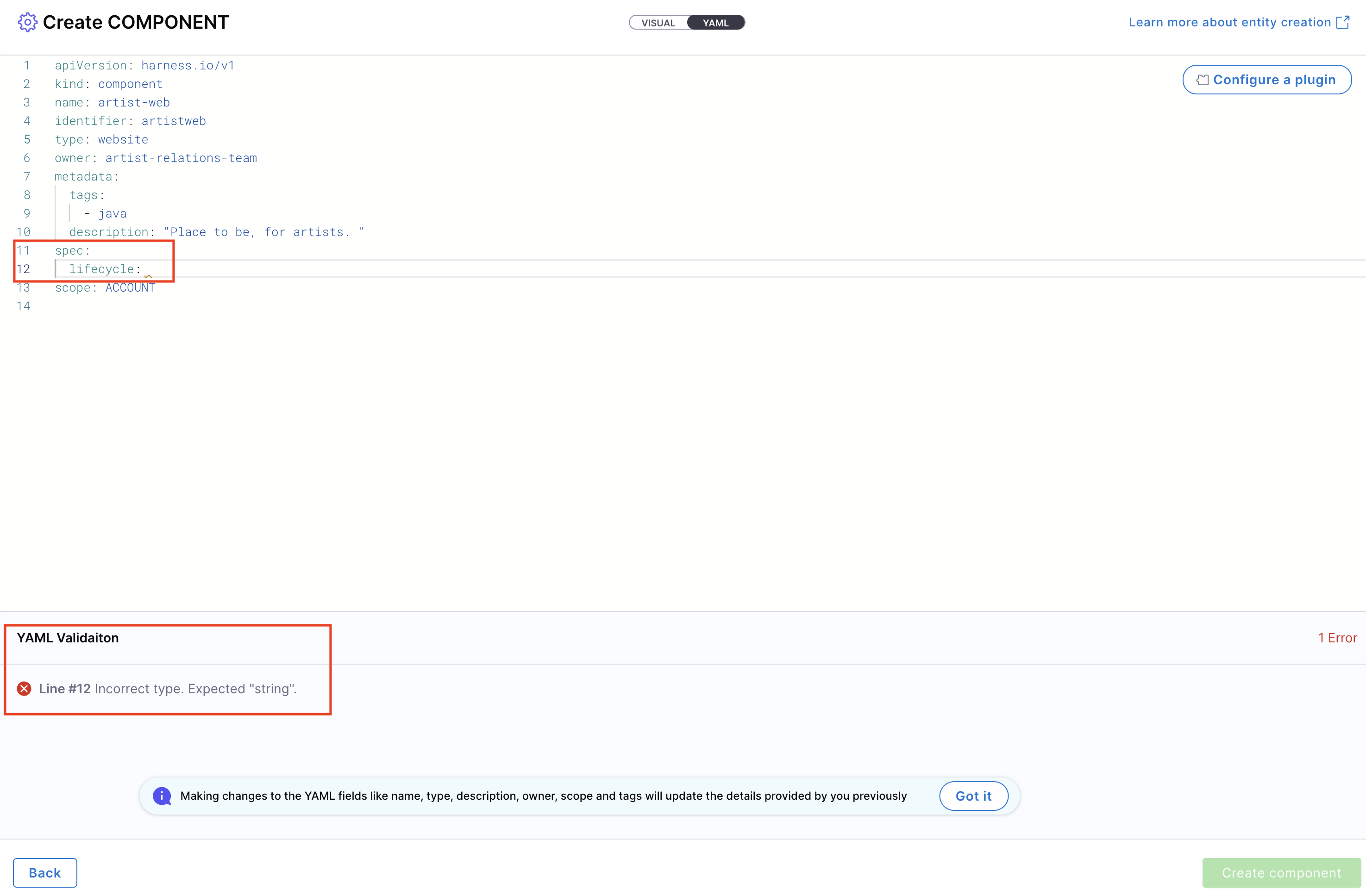
-
You can define the scope of the entity in two ways: either switch to the Visual View and select the desired scope, or specify the projectIdentifier or orgIdentifier directly in the YAML to set the project or organization scope.

-
If needed, configure a plugin by referring to the plugin’s documentation and adding the appropriate annotations in the Catalog YAML.
-
Once all details are complete, click “Create Component” to finalize and register your entity in the catalog.
Editing Entities [IDP 2.0]
You can now modify your entities directly from the Harness IDP UI, removing the dependency on manually editing the Catalog YAML file in your Git repository. This streamlines the update process and makes entity management much easier.
To edit an entity:
- Navigate to the Catalog and select the entity you want to modify.
- In the entity details view, click on Edit in the top-right corner.
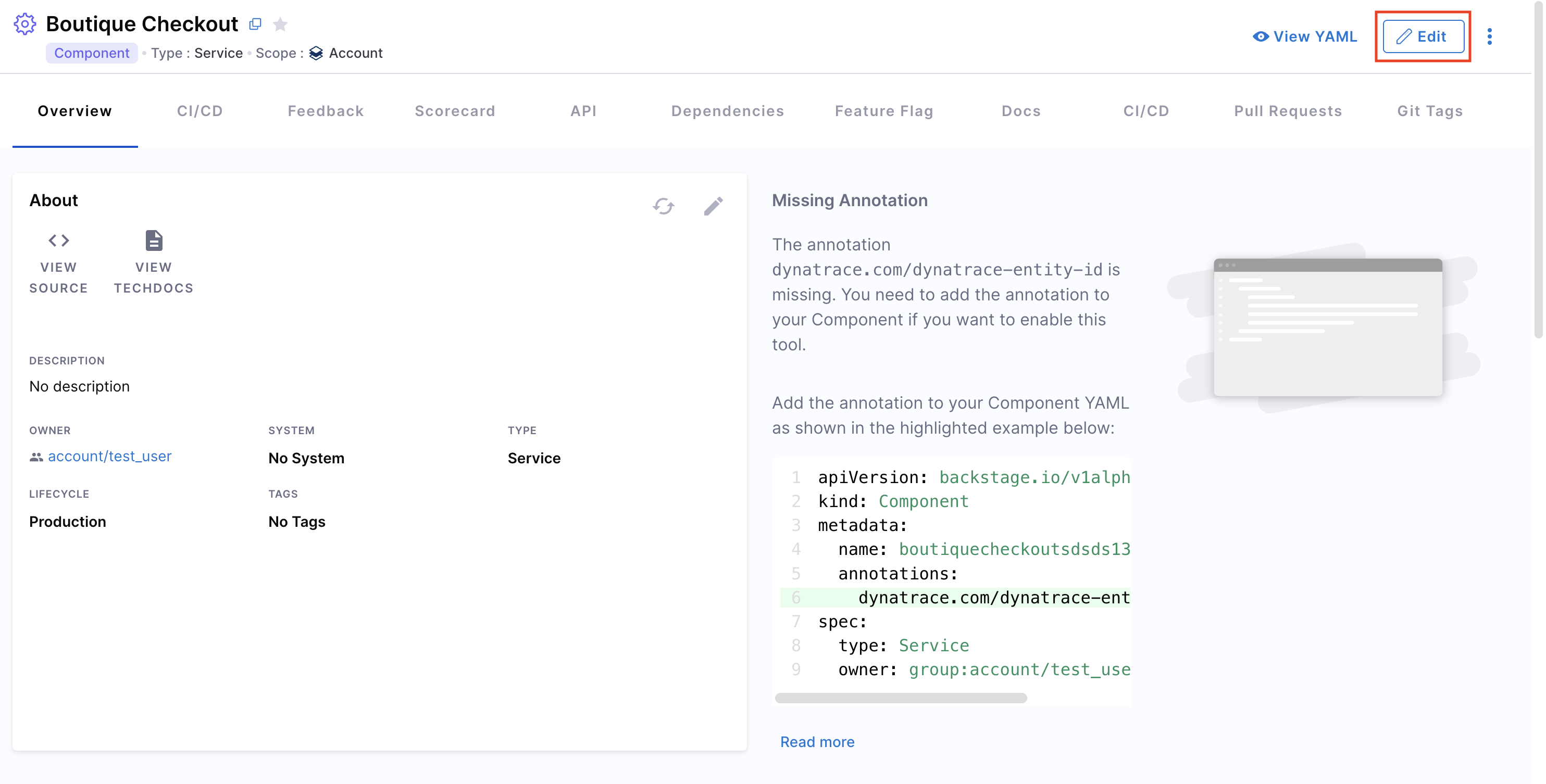
- You can update the entity using either the Visual View or the YAML View. Both views are live-synced—changes made in one will instantly reflect in the other.
- Click Save Changes to apply and save your updates.
Entity Inspector
You can also view the entity’s YAML by clicking “View YAML” from the entity details screen.
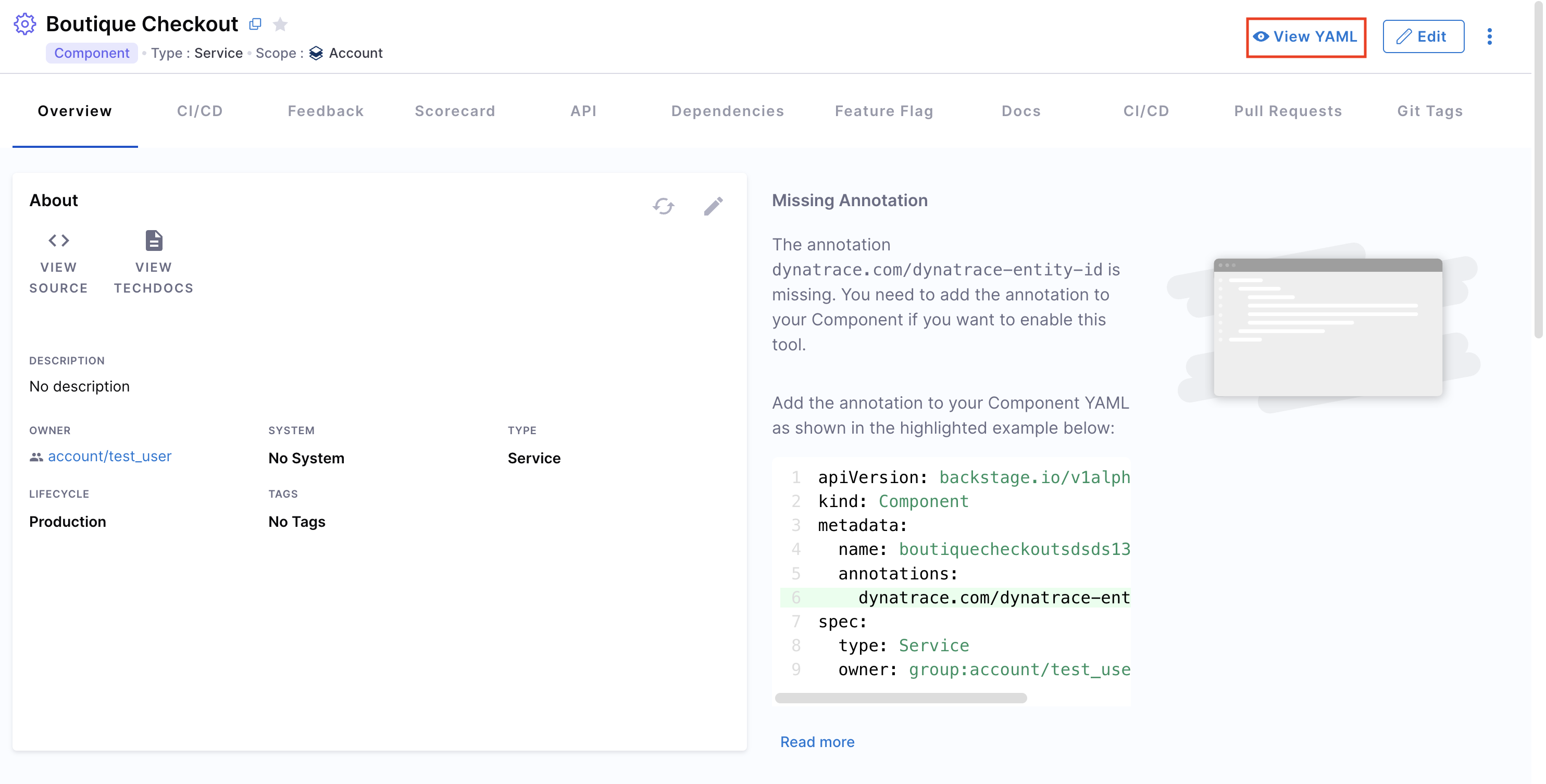
This opens the Entity Inspector, where you can review both the Raw YAML and Raw JSON representations.
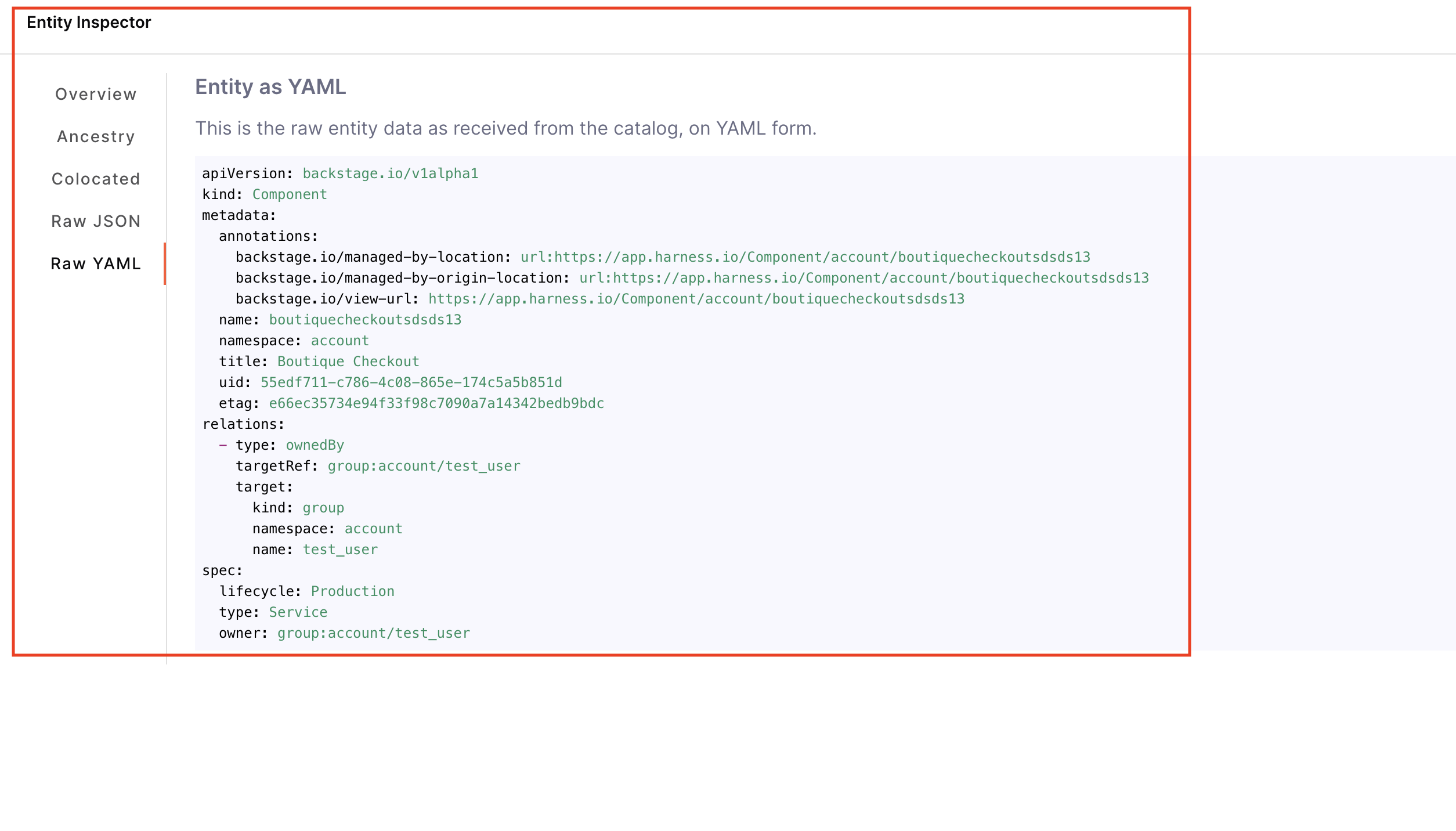
Deleting Entities [IDP 2.0]
You can also delete any existing entity from the Software Catalog.
Here’s how to do it:
- Navigate to your Catalog and select the entity you want to delete.
- In the entity details view, click the three-dot menu in the top-right corner.
- From the dropdown, select Delete. The entity will be removed from the catalog.
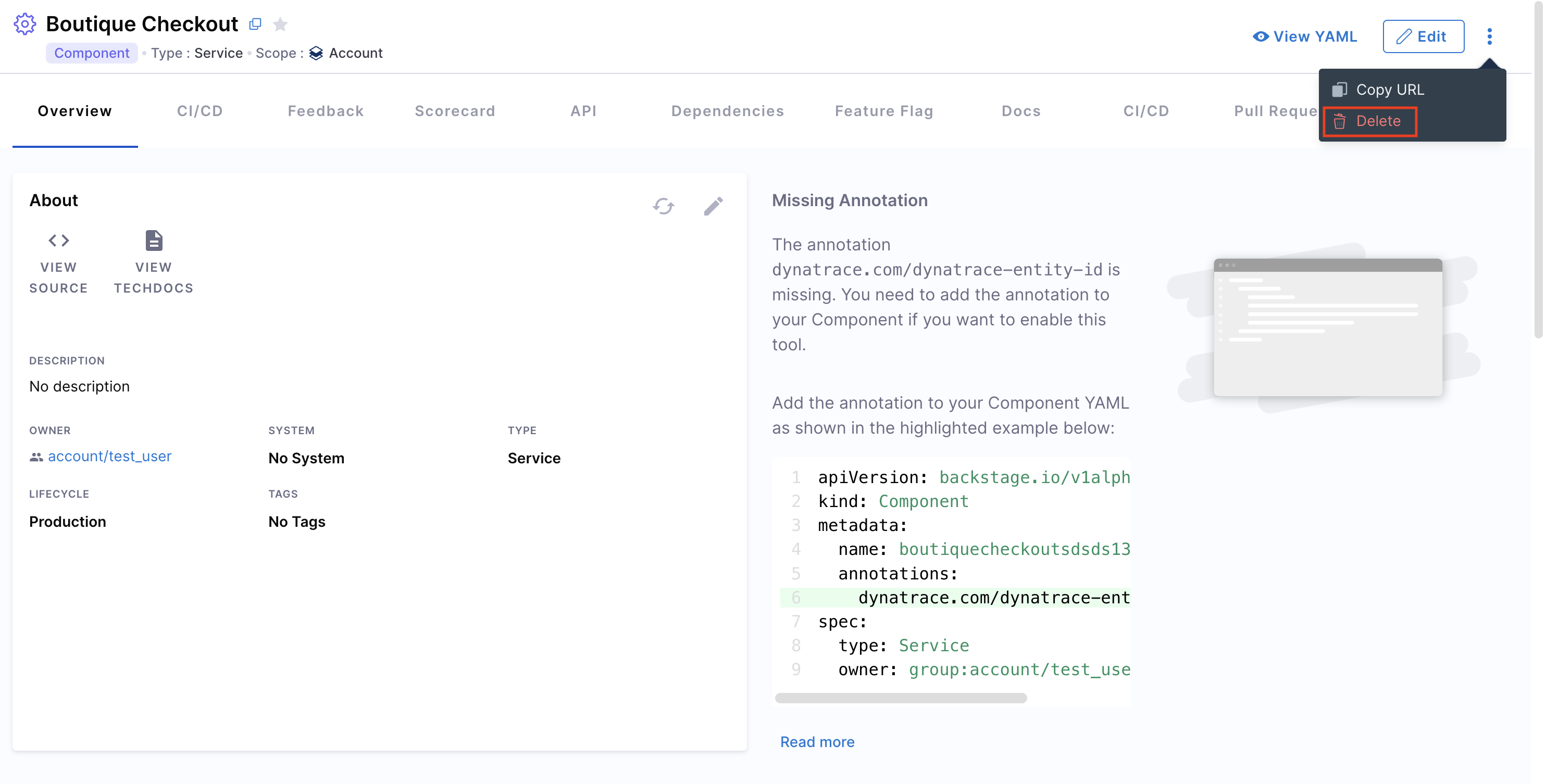
Sharing Entities [IDP 2.0]
You can also copy the entity URL from the same dropdown menu and share it with others—provided they have the necessary access permissions.

Using Scopes & Filters [IDP 2.0]
With the revamped Catalog UI, you can now use various scopes and filters to efficiently track all your applications, services, and other entities. It offers intuitive filtering and a streamlined way to access and manage everything within your Catalog. This update also introduces visibility into scorecard data and scope-level details—right within the Catalog—so you get deeper insights without navigating away.
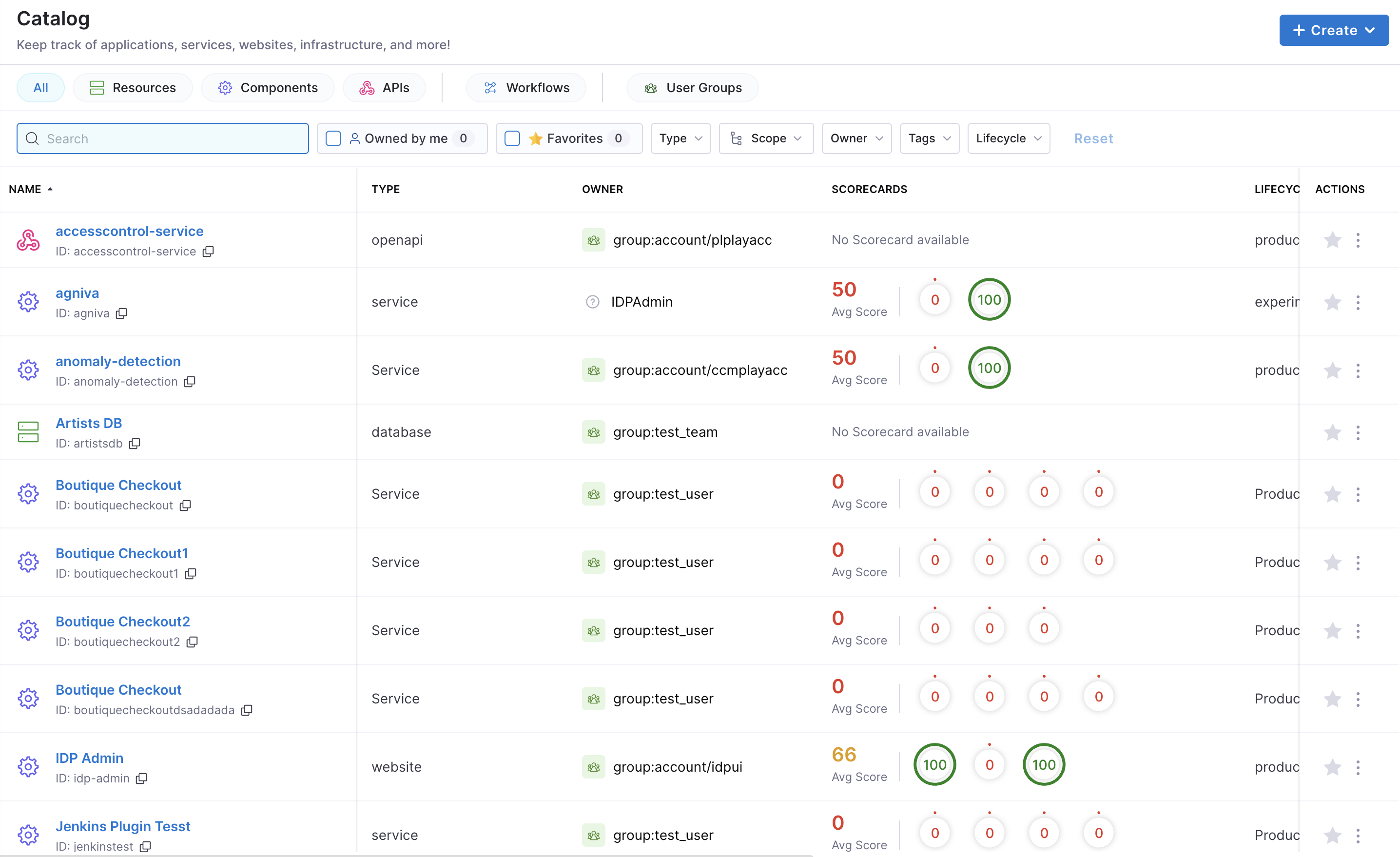
Create an IDP YAML [IDP 1.0]
The IDP YAML is a crucial descriptor file that provides metadata about the software components you register within our IDP. It serves as a blueprint, detailing essential information about each component, such as its name, description, owner, and other related metadata. This file ensures that our portal accurately represents and organizes the software components, making it easier for teams to discover and understand the tools and services available.
Although it's possible to name catalog entity descriptor files however you wish, we recommend that you name them idp.yaml.
idp.yaml follows the same Descriptor Format of Catalog Entities as Backstage.io.
Follow the instructions here to understand more on how to write a catalog-info.yaml
Save the File
Save the file with the recommended name idp.yaml or catalog-info.yaml and upload it on your file in your Git repository. If it is a mono-repo, navigate to its directory and create a idp.yaml at the root of the directory. The file can technically live anywhere (for example, .harness/idp.yaml).
Following is an example of the same.
apiVersion: backstage.io/v1alpha1
kind: Component
metadata:
name: my-new-service
description: Description of my new service
annotations:
pagerduty.com/integration-key: <sample-service-integration-key>
tags:
- java
links:
- url: https://admin.example-org.com
title: Admin Dashboard
type: admin-dashboard
spec:
type: service
lifecycle: production
owner: team-a
system: project-x
Register with Harness IDP [IDP 1.0]
To register this component with Harness IDP, you'll need to submit this YAML file to the appropriate API endpoint or Register the existing component using UI.
- Harness Platform
- API
Follow the steps below to register components in the Harness Platform UI:
- Once the file is created in your git repo, copy the full URL to the file. For example,
https://github.com/harness-community/idp-samples/blob/main/catalog-info.yaml.
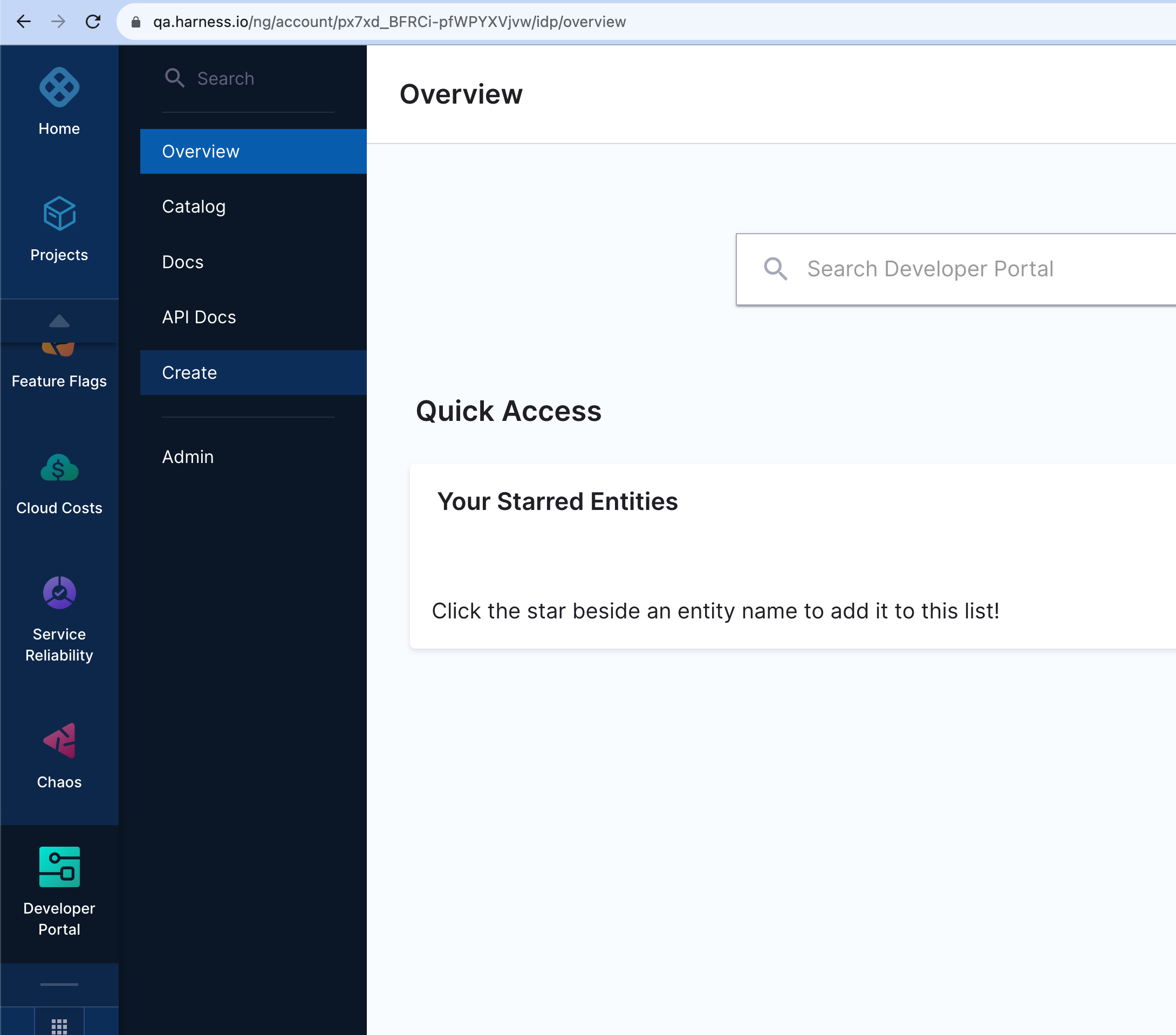
- In the left navigation, select Create, and then select Register Software Component.
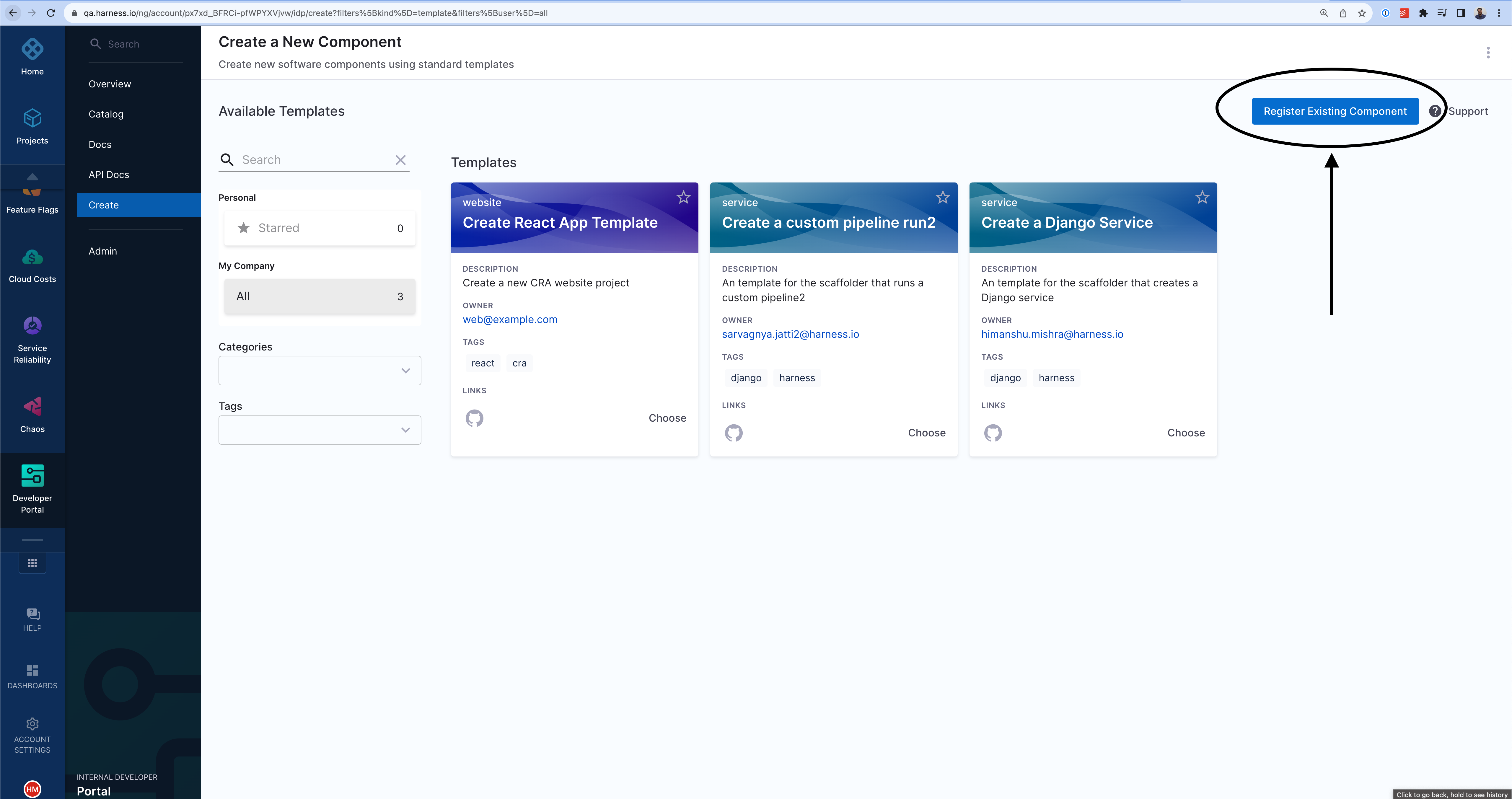
- Enter the URL to your new
idp.yaml.
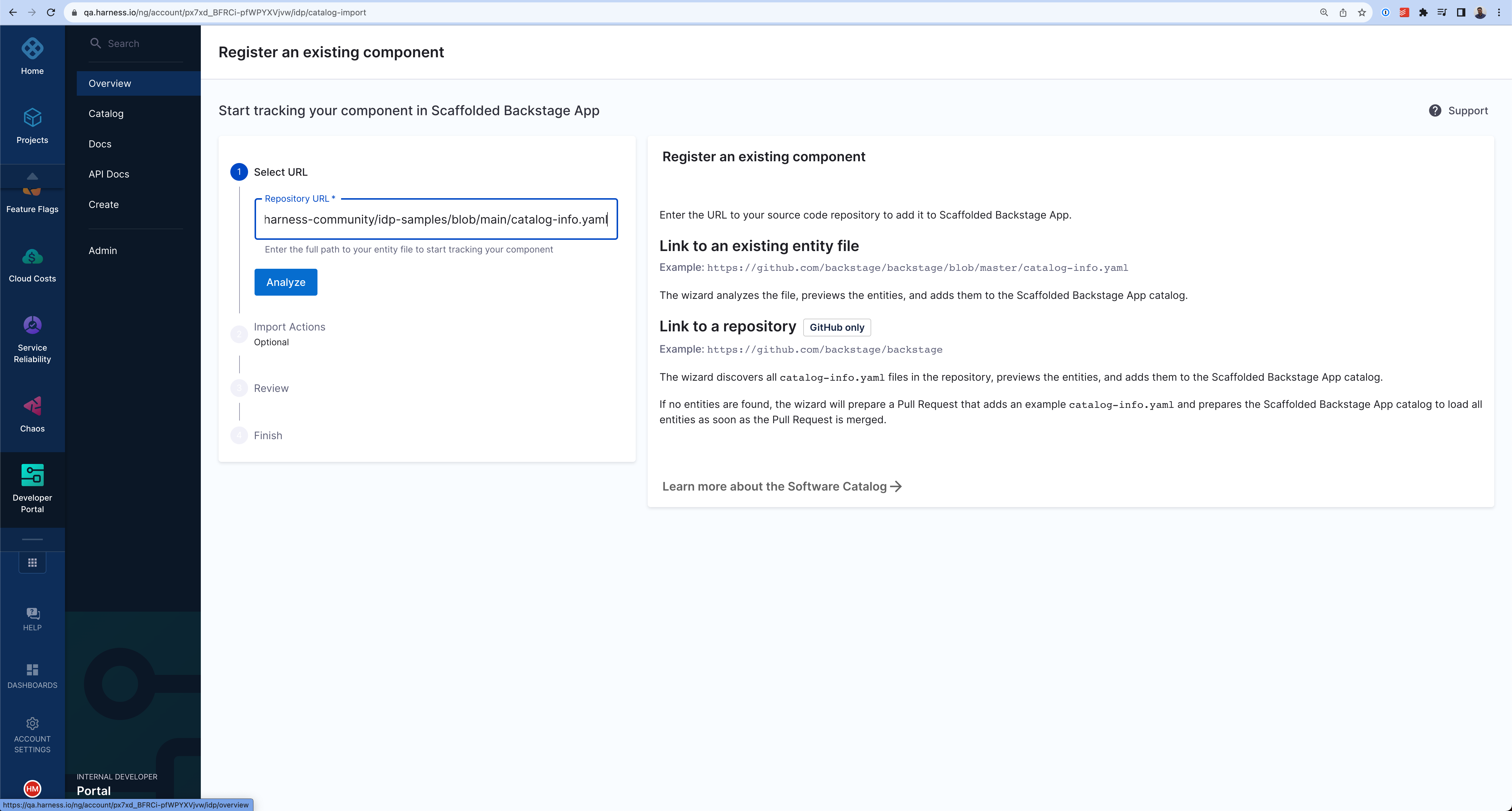
- Click Import.
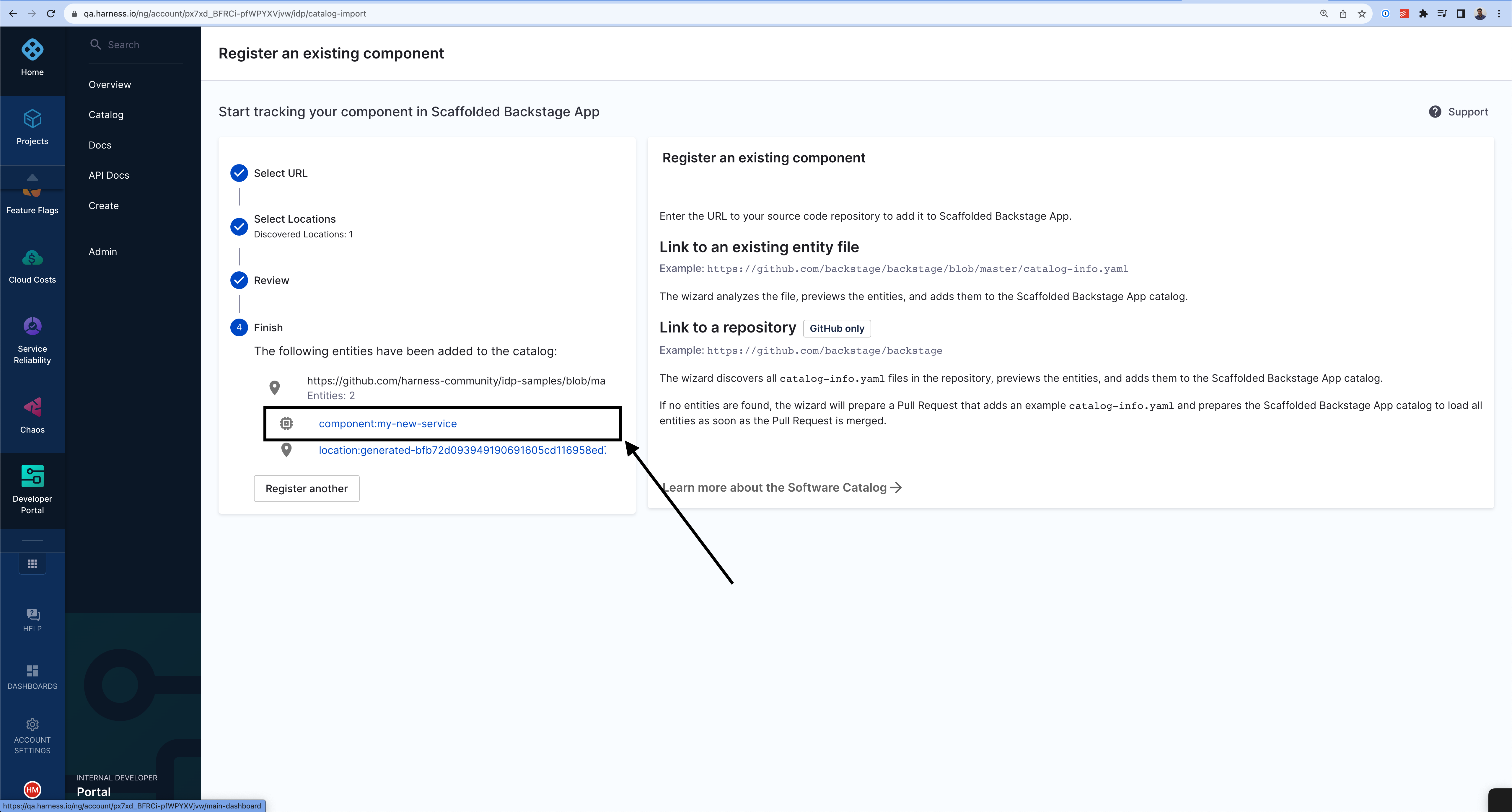
Follow these steps to register components using the Harness Catalog API endpoint:
- Generate a Harness API Key as described in Manage API keys
- Follow the following cURL command with the request body to register your component. The body takes two input at present
typeandtarget.
curl --location 'https://idp.harness.io/<ACCOUNT_ID>/idp/api/catalog/locations' \
--header 'x-api-key: <HARNESS_TOKEN>' \
--data-raw '{"type":"url","target":"https://github.com/harness-community/idp-samples/blob/main/catalog-info.yaml"}'
The new component is available in your catalog.
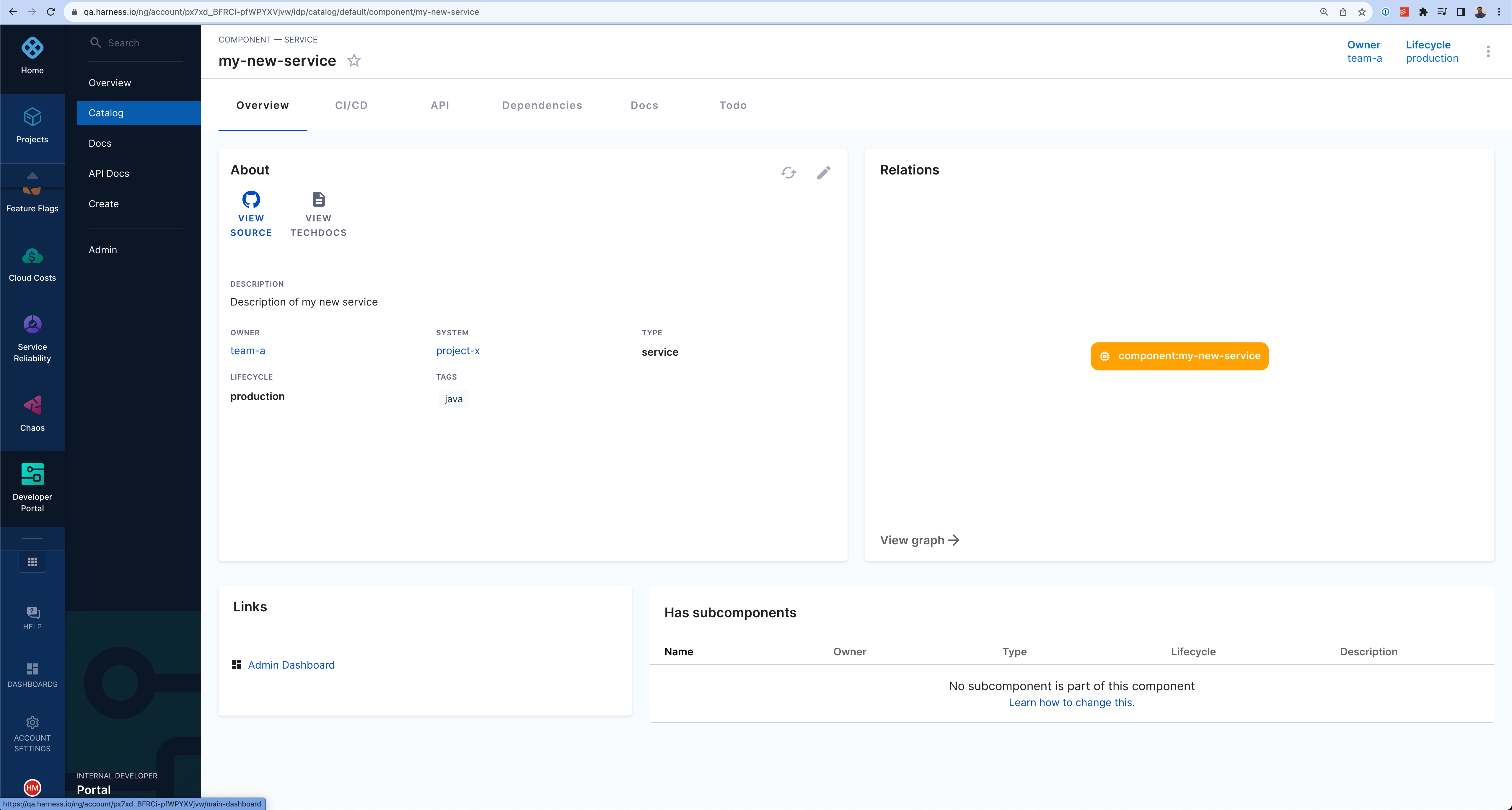
Further Reading [IDP 1.0]
For those looking to expand their knowledge and explore more advanced methods of registering software components on Harness IDP, consider the following:
GitHub Auto-Discovery Plugin
If you're aiming to register multiple components in the software catalog concurrently, the GitHub auto-discovery plugin is a valuable tool. This plugin automates the discovery and registration of components, with all the IDP YAML located in single repo.
Using the Catalog API
Another effective approach is leveraging the catalog API. By running a custom script as shown in the example below, you can automate the registration of components, providing a more programmatic method for bulk registrations.
#!/bin/bash
set -e
function usage {
echo "usage: $0 [-a accountIdentifier] [-x xApiKey] [-u bearerAuthorization] [-l catalogLocations]"
echo " -a Harness Account Identifier"
echo " -x Harness X-API-KEY for the given account"
echo " -u Harness Bearer Authorization from the logged in session"
echo " -l Catalog locations to be registered in Harness IDP. Comma separated list of locations"
exit 1
}
while getopts a:x:u:l:h flag
do
case "${flag}" in
a) ACCOUNT_ID=${OPTARG};;
x) X_API_KEY=${OPTARG};;
u) BEARER_AUTHORIZATION=${OPTARG};;
l) CATALOG_LOCATIONS=${OPTARG};;
h | ?) usage
esac
done
echo -e "\nStarting catalog location registration for given location in Harness IDP...";
CATALOG_LOCATION_REGISTER_DATA='{"type":"url","target":"CATALOG_LOCATION_TARGET"}'
for LOCATION in ${CATALOG_LOCATIONS//,/ }
do
echo -e "\n--------"
echo "Registering $LOCATION catalog location in Harness IDP account $ACCOUNT_ID"
POST_DATA=${CATALOG_LOCATION_REGISTER_DATA/CATALOG_LOCATION_TARGET/$LOCATION}
RESULT_HTTP_CODE=$(curl --write-out %{http_code} -s --output /dev/null -H "Content-Type: application/json" -H "Harness-Account: $<ACCOUNT_ID>" -H "x-api-key: ${X_API_KEY}" -H "Authorization: Bearer ${BEARER_AUTHORIZATION}" -X POST --data "${POST_DATA}" "https://idp.harness.io/$<ACCOUNT_ID>/idp/api/catalog/locations")
if [[ "$RESULT_HTTP_CODE" -ne 201 ]] ; then
echo "Failed registering $LOCATION catalog location in Harness IDP account $ACCOUNT_ID"
else
echo "Successfully registered $LOCATION catalog location in Harness IDP account $ACCOUNT_ID"
fi
echo "--------"
done
echo -e "\nCompleted catalog location registration for given location in Harness IDP...";